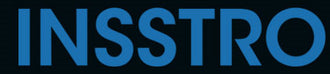This article provides step-by-step instructions on how to share a photo album using the Photos app on an iPhone.
How to Enable Shared Albums on iPhone
- Tap Settings.

- Tap Photos

- Move the Shared Albums slider to on/green

How to Share an Existing Album on iPhone
If you already have an album containing share-worthy photos, you can follow these steps to share the album with up to 50 people:
- Go to Photos
- Tap the Albums and choose the album you want to share.

- Tap ...
- Select Share Photos.

- Add to Shared Album.
- Tap Shared Album.

- Select New Shared Album

- Write a name for the share album and tap Next.
- Enter the names, email addresses, or phone numbers of the people you want to share the album with

- Choose as many names as you want to share with and select Next.

- Post to share the photos and the album

How to Create a Shared Album on iPhone
- Go to Photos
- Choose +

- Choose New Shared Album

- Name the album and Next
- Enter the names, email addresses, or phone numbers of the friends you’ll share the album with


- Next, tap Next > Create
- Tap the album you just created
- Tap +
- Check all of your existing photos. Choose each photo you want to add to the new shared album.
- When you've tapped all of the photos you want to add to the new album, tap Add

- Optionally, you can include a note to accompany the album that will be sent to the recipients. Write your desired message in the designated text field, and then tap on "Post" to finalize the sharing process.

- After tapping "Post," the shared album will be created, allowing you to view the photos contained within it. You can also add or remove photos as desired.