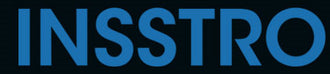Whether you're looking to keep a picture of a birthday gift for someone special a secret or you prefer to hide specific old photos from your view, there are various ways to hide pictures on your iPhone.
How to hide photos on iPhone in the Photos app
- Choose pictures you want to hide
- In the bottom-left corner, tap the "Share" icon, which is depicted as a box with an upward-pointing arrow

- On the bottom taskbar, scroll down and select the "Hide" option represented by an icon of a crossed-out eye


How to hide the hidden album in the Photos app
- Open the Settings app
- Scroll down until you find the "Photos" app listed, and then tap on it


- While on the Photos page, scroll down and swipe the "Hidden Album" switch to the left, change it from green to grey
How to lock photos on your iPhone in the Notes app
- Open the image you wish to secure, and then tap the "Share" icon
- Scroll through the list of apps until you find the Notes app icon on the right side, then tap it. This will open a Notes draft with the image included. Select a Notes folder to save it to, and tap "Save" in the upper-right corner


- Open the Notes app and access the specific note that includes the image
- Select the three-dot icon in the top-right corner of the note
- Next, in the pop-up menu, select "Lock."

- Then set a password, verify the password, and create a hint in case you forget the password
- In the top-right corner of the note, you will find a lock icon. To lock the note, tap on the lock icon