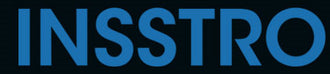Effortlessly save documents and look up QR codes using just your iPhone's camera.
The default method for scanning documents with an iPhone is through the native Notes app in iOS. To scan a document, follow these steps:
How to scan documents on your iPhone
- To open the Notes app and select a note or create a new one

- Tap the camera button in Notes to initiate document scanning. Then, tap the 'Scan Documents' icon


- Position your document within the camera's view.
- If your device is in Auto mode, the document will scan automatically. In case you need to manually capture a scan, tap the Shutter button or press one of the Volume buttons. Then, adjust the corners by dragging them to fit the page, and tap "Keep Scan."



- Finally, you can choose to either save the scan or add additional scans to the document.
How to scan a QR code with an iPhone
- Open the Camera app by accessing it from the Home Screen, Control Center, or Lock Screen.
- Within the Camera app, select the rear-facing camera.
- Hold your device in a way that allows the QR code to appear within the viewfinder of the Camera app.
- As you position the QR code in the viewfinder, your device will automatically recognize it and display a notification.
- Tap on the notification that appears to open the link associated with the QR code.