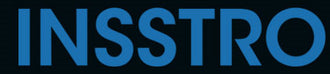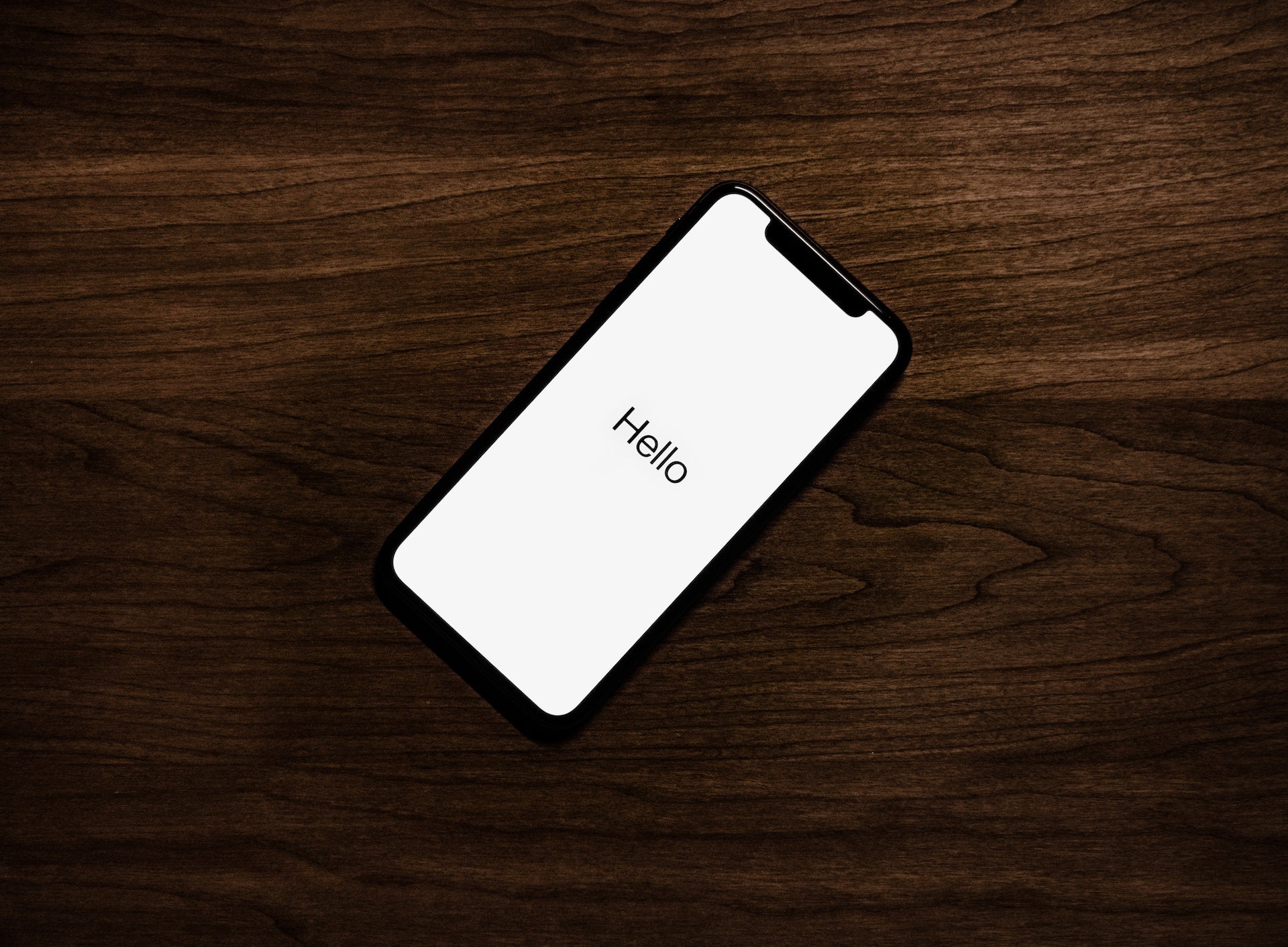Sometimes, you may want to discreetly take photos with your iPhone. However, the camera's shutter sound can unintentionally reveal your actions. It can be frustrating that there's no setting available to silence it, which seems like a significant oversight in Apple's design.
How to turn off the camera sound with Live Photos
- Open the Camera app on your iPhone.

- Look for the concentric circles at the top of the screen. If they are yellow, it means the Live Photos feature is already enabled. If they are white with a slash through them, it means the feature is off. To enable it, simply tap on the white circles.

- When you want to take a photo without the shutter sound, simply tap the Shutter button, and you'll observe that the camera captures the picture silently.

Note: Keep in mind that Live Photos consume more storage space on your iPhone. If you have limited storage available, using Live Photos for an extended period may not be feasible.
How to turn off the camera sound on an iPhone with the ring/silent switch
The simplest method to silence the shutter sound of the iPhone's camera is to activate Silent mode.
To achieve this, locate the Ring/Silent switch on the left side of your phone. Slide it downwards to reveal the orange color, indicating that Silent mode is enabled. When you take a picture while in Silent mode, the camera will not produce any sound.