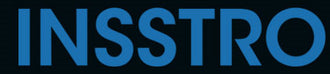In this article, we will guide you on how to save your images in JPG format.
To save an image as a JPG:
On Windows, use the "Save As" option and select JPG format from the dropdown menu.
On Mac and iPhone, open the image in Preview and go to File > Export, then choose JPG as the format and save the image.
Why do we save images as JPG?
JPGs are specifically designed to efficiently store high-quality digital photos that are rich in detail and color. They utilize compression techniques to reduce the file size of large images, making them more manageable for sharing and uploading online.
How to Save Photos in JPG Format on iPhone
- Open the Settings app on your iPhone.

- Scroll down and tap on "Camera". This will show various camera-related options.
- Tap on "Formats". You will see different format options such as High Efficiency and Most Compatible.

- Select "Most Compatible" to change the format from HEIC to JPG.
- With this setting, all your photos will be automatically saved as JPG instead of HEIC format.

How to Save an Image to JPG Format in Windows
- Click on the "File" menu located at the top left corner of the application window.
- From the drop-down menu, select the "Save As" command.
- A dialog box will appear, allowing you to choose the file name, location, and format for saving.
- Enter the desired file name and select the appropriate file format.
- Choose the desired location on your computer where you want to save the file.
- Click the "Save" button to save the file with the specified name and format.
How to Save an Image to JPG Format in Macs
- Right-click on the image file in Finder.
- From the context menu that appears, hover over the "Open With" option.
- In the sub-menu, click on "Preview" to open the image in the Preview application.
- In the window that pops up, select JPEG as the format and use the "Quality" slider to adjust the compression level for saving the image. Keep in mind that higher compression will reduce the file size but may result in some loss of image quality. When you're ready, click the "Save" button.
How to Save an Image to JPG Format Image Online
You could find some online tool for coverting your image into JPG format and we choose the tool cloudconvert.com
- Select the image you want to covert

- Tap the button “Select Files”

- Select JPG format

- Tap " download"