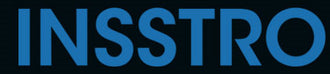This post shares three simple methods for creating photo collages, making it easier to generate creative social media content, such as Instagram collages
"In the social media age, many people want to share their images on Instagram to get likes and attention. However, most of the images are boring and similar. If you want your images to stand out, creating a photo collage is your best choice. Here are two tips to help you create engaging photo collages. Here are two tips to help you create engaging photo collages.
How to Make a Photo Collage on iPhone Using Shortcuts
Shortcuts on the iPhone are incredibly useful tools that enable users to effortlessly create captivating photo collages in no time, without relying on third-party applications.
- Search and open the "Shortcuts" app on your iPhone or iPad.
- Tap the "Gallery" option at the bottom of the screen and search for "Photo Grid."
- Select the "Photo Grid" shortcut icon and tap "Add Shortcut" to add the photo grid to your collection.
- Now, go back to the "Shortcuts" page and tap on the newly-added "Photo Grid" shortcut.
- By tapping on it, your iPhone Photos app will open, allowing you to create a photo collage directly.
Pro Tip:
- Open the Shortcuts app and find the "Photo Grid" shortcut. Tap the three-dot icon to access the detailed information page.
- Tap the central icon at the bottom of the screen to add the shortcut to your share sheet.
- Save your settings, and now you can create photo collages within the Shortcuts app.
- Next, open the Photos app and select the image you want to use as the base for your photo grid.
- Tap the "Share" icon and scroll down to locate the "Photo Grid" option.
- Choose additional materials for your photo collage.
- Finally, tap "Add" to save your collage to your iPhone Photos.
How to Make a Collage on iPhone using Google Photos
- If you have already the Google Photos app on your iPhone or iPad, it is easy and quick to create photo collages.
- Open the Google Photos app on your device.
- Press and hold on an image for a few seconds, then select up to six photos to include in your photo grid.
- At the bottom of the screen, you will see a toolbar.
- Tap the second "Add to" icon, and from the popup window, select the "Collage" option.
- You will be presented with two different styles of photo grids to choose from. Select the style that suits your preference to merge the images.
- Tap on any photo within the grid to replace or edit it until you are satisfied with the arrangement.
- Finally, tap the "Save" icon to download and save your collage photo.
In this blog, we have shared two easy methods to help you create photo collages on your iPhone. You can use the iPhone Shortcuts app, the Google Photos app to make a photo collage. If you have any great tips, please leave a comment below.