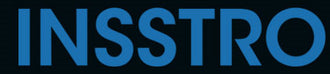Cropping a photo is a necessary skill for many users. It allows users to remove unwanted objects from the image, ensuring that the main subjects remain in focus and stand out. In this article, we will teach you how to remove unwanted objects from your images on your phone, computer, or tablet.
What is picture cropping?
Picture cropping is one of the common skills that allows all users to remove unwanted objects from their images and make them more attractive and appealing. We have found that there are many software options available on the market, such as Photoshop, that help with image cropping. Learning to crop images is also easy; you simply select the unwanted areas on your images and remove them. For some users, cropping images can help create visually pleasing results. However, for photographers, picture cropping may result in a loss of image quality. Therefore, if you are a professional photographer, it is important to proceed with caution when cropping images in order to maintain image quality.
Why do we crop images?
Remove some unwanted objects
The primary purpose of picture cropping is to remove unwanted objects and bring the main subject into focus. For instance, imagine you are taking a family group photo, and a car happens to be driving in front of you. In such a scenario, you can utilize picture cropping during the post-processing stage to eliminate the car from the image.
Draw attention to the main subject or focus of the picture
If your goal is to direct viewers' attention towards the main subjects of your photo, picture cropping becomes a crucial step. For instance, imagine you capture a photo of a beautiful girl using your phone, but there are several other subjects in the background that distract from the main subject. In this case, cropping out the busy or complicated background elements can ensure a visually appealing image where the main subject receives the attention it deserves.
How to crop a picture on an iPhone
- Open the photo app and select some images you want to crop
- Select the editing option and let your images in the editing screen.
- Within the editing stage, tap the "crop and rotate" tool icon in the bottom-left corner of your screen
- During the cropping stage, you have the flexibility to adjust the position of your image by touching and moving the corners. This allows you to crop the image in various directions, including left, right, up, down, or diagonally.
- Save the image
How to crop a picture on a tablet
- Open the Google photos app and select images you want to crop
- select the edit button and then choose crop and rotate icon in the bottom left corner
- Position your finger and tap on the corner of the image, allowing you to access the cropping and rotating controls
- . Save the image
How to crop a picture in Microsoft
- Download the image that you want to crop onto your computer. This can be done by transferring the file from your phone or camera to your computer using a USB cable, email, cloud storage, or any other preferred method.
- Open Microsoft Paint and allow you to edit and crop photos
- Choose the select tool at the top of this application and select the specific part you want to crop
- Once you have selected the desired cropped portions of the image, locate and click the "edit" button at the top of the screen
- After clicking the "edit" button, a drop-down menu should appear. From this menu, look for and select the option labeled "copy." This action will copy the cropped portions of the image to the clipboard.
- Save the photo