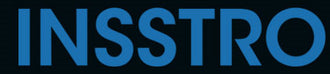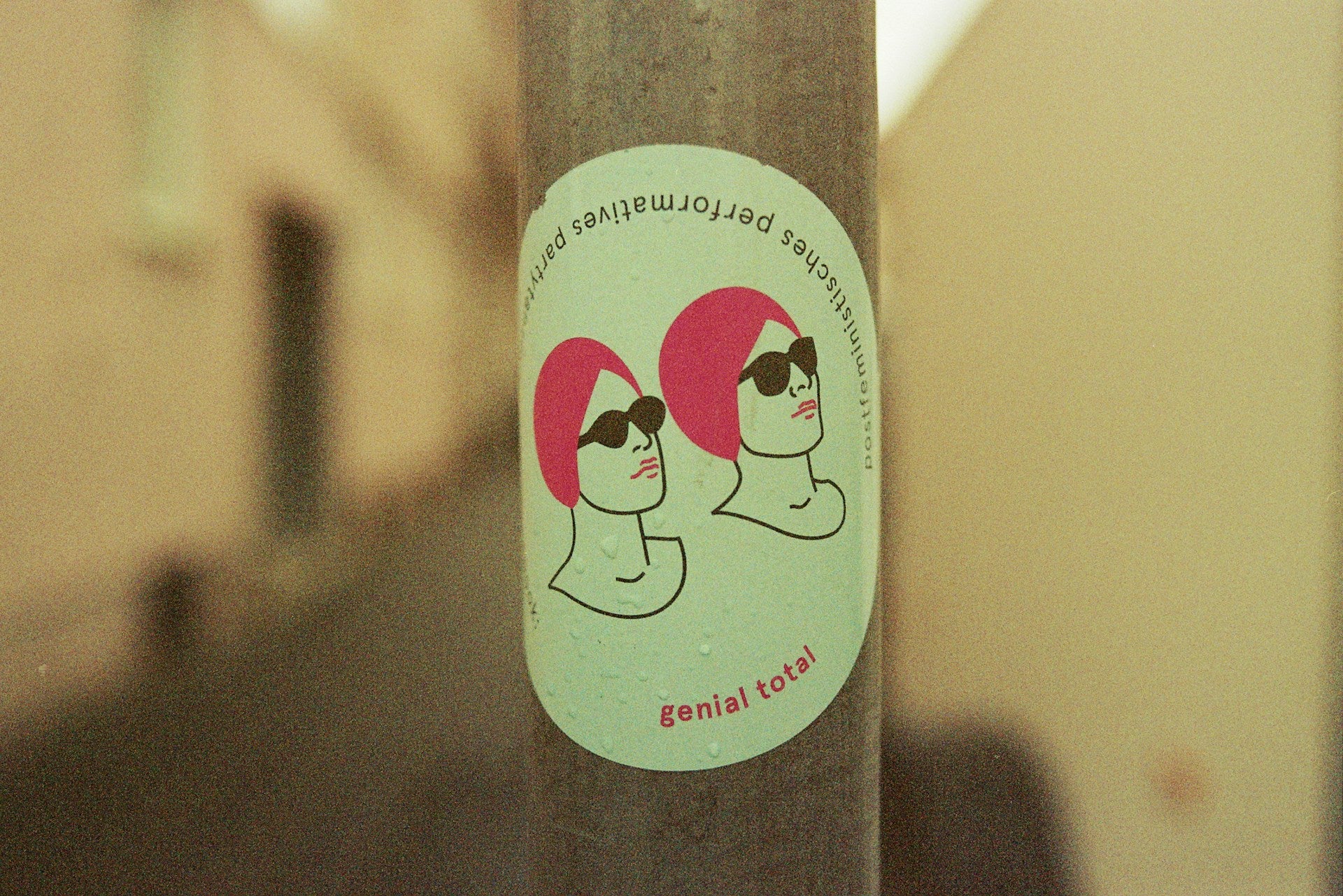This article is a guide to help iPhone users add text to their photos. Adding text to images has become a popular trend as users want to express their thoughts and emotions, allowing their friends to get to know them better. However, beginners to the iPhone may be unsure how to add text to an image. Let's get started.
How to add text to a photo on iphone
- Open you photo column and select one image you want to add a text
- Choose “Edit” and tap the brush icon on the top right corner
- Select the “+” icon on the bottom right corner.
- Choose “Text” to add text to photos.
Note: For the text, you could choose its size, color and positions as you like.
Best Tips for Using Texts on Photos
- Keep it simple
With the background photo already providing visual interest, there is no need for excessive embellishments. To achieve an attractive and effective design, it is recommended to use one or two fonts and only include the necessary words to convey your message.
- Choose the Right Photos
If you want your images more appealing and attractive, a high-quality images is must-have. Your images need to follow below guidelines:
- Simple and not extremely busy;
- Could reflect mood, emotions and theme;
- A enough space for adding some texts
- More legible the font, the better
Some texts may steal some viusal interests from your images, and so you need to choose some legible font for your images and classic fonts like Helvetica, Verdana, Georgia, Open Sans, Times New Roman, and Roboto will work well.
- Consider Contrast
Contrast plays a vital role in creating visually striking images by effectively highlighting the text against the background. Therefore, it is important to carefully select a specific contrast that will create surprising visuals for users.
7 Pro Tips with Examples
- Choose a High-Contrast Text Color

With enough contrast, you can place text directly over the busiest part of an image and it will still be legible and visually appealing. In many cases, using white or black text can be an excellent choice as it provides a strong contrast against various backgrounds.
- Darken the Photo


You could darken your photo and make your texts more appealing and obvious
- Blur the Background Image

Bluring your images is one of the best and effiecent way to make your texts more obvious and easy to read and also adds an elevated feel.
- Choose a Simpler Photo

The simpler a photo is and the more appealing the photo has. You could choose a simple photo without other distracting colors and elements and then add a text to them.
- Increase the size of your text.

This thin outline-style font may be difficult to read when used at small sizes. However, when enlarged, it becomes both legible and visually intriguing.
- Make It B&W

By removing the possibility of conflicting colors, black and white photos aid in maintaining the legibility of text.
- Use Multiple Photos
Experiment with layering text across multiple photos to create an intriguing collage effect.
With above tips, you could add some interesting and nice text to your photos and make your images standout among other images. If you have any good tips and ideas, please leave a comment below.