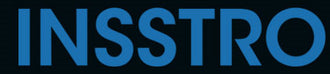If you want to add a fun and creative touch to your photos, stickers are an excellent way to personalize and decorate your images.
How to Add Stickers to Photos on iPhone Quickly
Use Camera in Messages
- Open the Messages app and create a new message.
- Tap on the camera icon and select an image from your camera roll.
- Locate the "Effects" icon and tap on "Emoji Stickers".
- Choose a sticker and add it to your picture. You can adjust its placement on the picture by long-pressing the sticker.
- When you're finished, long-press the image to save it to your iPhone.
Use Photos
- First, make sure your iPhone is updated to iOS 17. Then, open the Photos app on your device.
- Select a photo and tap on "Edit".
- Click on the Markup button, which is represented by a pen inside a circle.
- Tap the "+" icon at the bottom.
- Several options will appear, choose the first one: "Add Sticker".
- Now you can select your favorite sticker and place it anywhere on the photo. Additionally, you can adjust the size of the sticker by long-pressing it.
- Tap the three dots inside a circle for more options. Here, you can copy, paste, duplicate, and delete the sticker.
- When you have finished adding stickers to the photo, tap "Done" in the top right corner.
- Launch WhatsApp on your iPhone and open it.
- Select the person or group to whom you want to send the picture.
- Tap the "+" icon at the bottom and choose "Photo and Video Library".
- Select the photo to which you want to add stickers.
- Tap the emoji icon at the top. You can use existing sticker packs or access the emoji menu.
- Add stickers to your photo, and then tap the arrow icon at the bottom to send your image.
- Optionally, if you want to save the image with stickers on your phone, you can do so by following these steps: Open a conversation in WhatsApp, find your edited picture, select it, tap the share icon, and choose "Save".
Here are some Excellent Godox Microphone for improving your audio