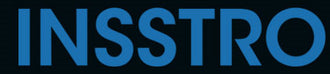Wenn Sie mit Ihrem iPhone in einer dunklen Umgebung fotografieren und das Motiv mit dem eingebauten Blitz beleuchten möchten, können Sie dies ganz einfach mit der Kamera-App tun.
Was die Blitzsymbole Ihrer iPhone-Kamera bedeuten
In der Kamera-App auf Ihrem iPhone werden Sie verschiedene kreisförmige Symbole mit einem Blitzsymbol bemerken. Diese Symbole folgen den folgenden Richtlinien:
Ein Schrägstrich durch das Blitzsymbol zeigt an, dass der Blitz ausgeschaltet ist. In diesem Modus wird der Blitz unabhängig von den Lichtverhältnissen nicht aktiviert.
Wenn das Blitzsymbol nicht durchgestrichen ist und weiß ist, bedeutet dies, dass der Kamerablitz auf Automatik eingestellt ist . In gut beleuchteten Umgebungen wird der Blitz nicht ausgelöst. Bei schwacher Beleuchtung wird der Blitz jedoch automatisch aktiviert, um zusätzliches Licht für das Foto bereitzustellen.
Wenn das Blitzsymbol der iPhone-Kamera gelb hervorgehoben ist, bedeutet dies, dass der Blitz auf den Modus „Always-On“ eingestellt ist. Dies bedeutet, dass der Blitz bei jedem aufgenommenen Foto ausgelöst wird, unabhängig von den Lichtverhältnissen. Alternativ könnte es bedeuten, dass sich der Blitz im Automatikmodus befindet und das iPhone anhand der Lichtverhältnisse feststellt, dass die Verwendung des Blitzes erforderlich ist.
So schalten Sie den Blitz auf einem modernen iPhone ein
Um den Kamerablitz auf einem iPhone 11, iPhone 12, iPhone SE (2. Generation), iPhone 13 und ähnlichen Modellen zu aktivieren, folgen Sie diesen Schritten:
- Öffnen Sie die Kamera-App auf Ihrem iPhone.

- Suchen Sie nach dem Blitzsymbol, das sich normalerweise in der oberen linken Ecke des Bildschirms befindet.
- Tippen Sie auf das Blitzsymbol, um die Blitzoptionen anzuzeigen.
- Sie sehen drei Blitzmodi: Auto, An und Aus.

Der Auto-Modus (dargestellt durch einen Blitz in einem Kreis mit einem „A“ daneben) ermöglicht es dem iPhone, je nach Lichtverhältnissen zu bestimmen, wann der Blitz verwendet werden soll.
Im Ein-Modus (dargestellt durch einen Blitz) ist der Blitz immer aktiviert.
Der Aus-Modus (dargestellt durch einen durchgestrichenen Blitz) deaktiviert den Blitz vollständig.
Tippen Sie auf den gewünschten Blitzmodus, um ihn auszuwählen. Der ausgewählte Blitzmodus wird hervorgehoben oder auf dem Bildschirm angezeigt.
Nachdem Sie den Blitzmodus gewählt haben, komponieren Sie Ihre Aufnahme und drücken Sie den Auslöser, um das Foto aufzunehmen.
So schalten Sie den Blitz Ihres iPhones für Videos ein
- Öffnen Sie die Kamera-App auf Ihrem iPhone.

- Wechseln Sie je nach Wunsch in den Video-, Zeitlupen- oder Kinomodus.
- Wenn Sie Ihr iPhone im Hochformat halten, wischen Sie von der Bildschirmmitte nach oben. Wenn Sie es im Querformat halten, wischen Sie von der Bildschirmmitte nach links.
- Suchen Sie nach dem Blitzsymbol in der unteren linken Ecke des Bildschirms.


- Tippen Sie auf das Blitzsymbol, um es zu aktivieren. Das Symbol kann als Blitz erscheinen.
- Sobald der Blitz aktiviert ist, sorgt er für zusätzliche Beleuchtung beim Aufnehmen von Videos oder Zeitlupenaufnahmen bei schlechten Lichtverhältnissen.
Hinweis: Die iPhone-Kamera-App unterstützt nicht die Verwendung des Kamerablitzes im Panorama- und Zeitraffermodus.
Häufig gestellte Fragen
Warum blitzt meine iPhone-Kamera nicht?
Gehäuse, Zubehör oder Folie entfernen und testen.
Warum ist Flash auf dem iPhone deaktiviert?
Wenn der Blitz aufgrund hoher Temperaturen deaktiviert wird, zeigt Ihr iPhone eine Meldung wie „Blitz ist deaktiviert. iPhone muss abkühlen“ an. Der Blitz bleibt ausgeschaltet, bis die Temperatur des Geräts auf ein sicheres Betriebsniveau gesunken ist.