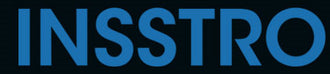Tatsächlich ist das Einstellen eines Timers auf Ihrem iPhone eine nützliche Funktion, wenn Sie ein Foto von sich selbst oder ein Gruppenfoto aufnehmen möchten, ohne sich in Position beeilen zu müssen. Mithilfe der Timerfunktion haben Sie einige Sekunden Zeit, um sich vorzubereiten und in den gewünschten Rahmen zu gelangen, bevor das Foto aufgenommen wird. So können Sie einen Timer auf Ihrem iPhone einstellen:
So stellen Sie den Kamera-Timer auf dem iPhone ein
- Öffnen Sie die Kamera-App auf Ihrem iPhone.
- Stellen Sie die Kamera auf den gewünschten Modus ein, beispielsweise „Foto“, „Portrait“ oder „Quadrat“.
- Wischen Sie im Menü, das unter dem Kamerarahmen angezeigt wird, nach links, bis das Timer-Symbol angezeigt wird, und wählen Sie es dann aus.

- Sobald Sie das Timer-Menü aufrufen, werden Sie feststellen, dass die Standardoption „Timer aus“ ist. Sie können jedoch entweder einen 3-Sekunden- oder einen 10-Sekunden-Timer auswählen. Wählen Sie einfach die gewünschte Option aus den verfügbaren Auswahlmöglichkeiten.

- Nachdem Sie die gewünschte Timerdauer ausgewählt haben, wird das Timersymbol zur Bestätigung Ihrer Auswahl gelb.

- Sobald Sie den Timer eingestellt und die gewünschte Dauer bestätigt haben, bereiten Sie sich auf das Foto vor, indem Sie sich positionieren oder die Gruppe anordnen. Wenn Sie den Auslöser drücken, wird auf dem Bildschirm ein Countdown-Timer angezeigt, der die verbleibenden Sekunden (entweder 3 oder 10) in einem Rückwärtszählen anzeigt, bis er „1

- das Foto wird aufgenommen.
Tipps zum Aufnehmen von Fotos vom iPhone mithilfe des Timers
Verwendung eines Stativs : Die Verwendung eines Stativs kann die Qualität Ihrer Fotos tatsächlich verbessern, egal ob Sie Einzelaufnahmen oder Gruppenfotos machen. Hier sind einige Punkte, die Sie bei der Verwendung eines Stativs mit Ihrem iPhone beachten sollten.
Für qualitativ hochwertige Aufnahmen ist die richtige Positionierung Ihres Telefons beim Aufnehmen von Fotos im Freien, insbesondere bei hellem Sonnenlicht, von entscheidender Bedeutung.
Die Verwendung der Live Photos- Funktion auf Ihrem iPhone kann insbesondere für Gruppen- oder Actionfotos von Vorteil sein.