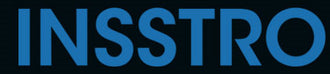Möchten Sie wunderschön verschwommene Bilder erstellen, die denen professioneller Fotografen ähneln? In der Praxis erfordert das Erzielen einer professionellen Hintergrundunschärfe häufig teure Kameraobjektive und -ausrüstung, beispielsweise spezielle Makro- oder Teleobjektive. Wenn Sie jedoch keinen Zugriff auf diese professionellen Kameraobjektive haben, stehen Ihnen alternative Methoden zum Verwischen Ihrer Bilder mithilfe von Onlinetools zur Verfügung. In diesem Artikel stellen wir Ihnen mehrere Techniken vor, mit denen Sie den Hintergrund Ihrer Fotos schnell und effektiv verwischen können.
So verwischen Sie den Hintergrund eines Fotos in der Kamera-App
Der einfachste Weg, den Hintergrund Ihrer Fotos zu verwischen, besteht darin, dies während der Aufnahme zu tun. Dies können Sie mit der Funktion „Portraitmodus“ in der Kamera-App erreichen. Der Vorgang ist unkompliziert und die folgenden Schritte führen Sie durch den Vorgang:
- Öffnen Sie die Kamera-App
- Tippen Sie auf den horizontalen Schieberegler und wählen Sie den Portraitmodus
 3. Im Porträtmodus werden Ihnen verschiedene Beleuchtungsmodi angezeigt und Sie können den Beleuchtungsmodus auswählen, der Ihnen gefällt.
3. Im Porträtmodus werden Ihnen verschiedene Beleuchtungsmodi angezeigt und Sie können den Beleuchtungsmodus auswählen, der Ihnen gefällt.

4. Nachdem alle Einstellungen abgeschlossen sind, können Sie ganz einfach Bilder mit schön unscharfem Hintergrund aufnehmen.

So verwischen Sie den Hintergrund eines Fotos mit Snapseed
Manche Benutzer möchten den Hintergrund ihrer Fotos nach der Aufnahme verwischen. In solchen Fällen empfiehlt es sich, spezielle Apps zu verwenden, die eine Funktion zum Verwischen des Hintergrunds bieten. Snapseed gilt allgemein als eine der besten Apps für diesen Zweck.
- Lassen Sie Snapseed auf Fotos zugreifen und wählen Sie dann das Foto aus, das Sie ändern möchten
- Wählen Sie die Schaltfläche Portrait
- Um sicherzustellen, dass das Motiv im Fokus bleibt, ziehen Sie Ihren Finger darüber
- Um die Kontrolle über den Unschärfeeffekt zu verbessern, können Sie die Schieberegler Intensität und Pinselgröße an Ihre Bedürfnisse anpassen.
- Wählen Sie zum Beenden das Häkchensymbol aus.
- Wählen Sie einfach die Schaltfläche „Speichern“, um Ihre Arbeit zu speichern
So verwischen Sie Fotos mit Photoshop
Adobe Photoshop ist auch das beste Tool, um Bildern einen unscharfen Hintergrund zu verleihen. Sie müssen dieses Tool allerdings auf Ihrem Computer installieren:
- Öffnen Sie Photoshop / gehen Sie zum Menü „Datei“
- Klicken Sie auf der rechten Seite des Bildschirms im Abschnitt „Ebenen“ mit der rechten Maustaste auf Ihr Foto und wählen Sie „Ebene duplizieren“
- Stellen Sie sicher, dass im Abschnitt „Ebenen“ die oberste Ebene ausgewählt ist. Wenden Sie als Nächstes einen Gaußschen Weichzeichnerfilter an, indem Sie zu Filter > Weichzeichnen > Gaußscher Weichzeichner navigieren. Geben Sie im Dialogfeld einen Radius von 50 ein, um den gewünschten Weichzeichnereffekt zu erzielen, und klicken Sie dann auf „OK“.
- Wählen Sie als Nächstes das Radiergummi-Werkzeug aus der linken Symbolleiste. Bei Bedarf können Sie die Härte des Werkzeugs mithilfe der Optionen in der oberen Symbolleiste auf etwa 50 % feinabstimmen.
- Beginnen Sie mit dem Radieren der Bereiche, die klar und scharf bleiben sollen. Dieser Vorgang kann einige Zeit und Geduld erfordern, also nehmen Sie sich Zeit, um das gewünschte Ergebnis zu erzielen.
- Bei Bedarf können Sie die Größe des Radierwerkzeugs mithilfe des Größenreglers in der oberen Symbolleiste ändern. Mit dieser Funktion können Sie feinere Details mit größerer Genauigkeit und Präzision bearbeiten.
- Um das Bild zu speichern, navigieren Sie zum Menü „Datei“ und klicken Sie auf „Speichern“. Wenn Sie eine kleinere Version für das Internet oder soziale Medien exportieren möchten, gehen Sie zum Menü „Datei“, wählen Sie „Exportieren“ und dann „Exportieren als ...“.