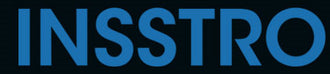Egal, ob Sie das Bild eines Geburtstagsgeschenks für eine besondere Person geheim halten oder bestimmte alte Fotos lieber ausblenden möchten, es gibt verschiedene Möglichkeiten, Bilder auf Ihrem iPhone zu verbergen.
So verbergen Sie Fotos auf dem iPhone in der Fotos-App
- Wählen Sie Bilder aus, die Sie ausblenden möchten
- Tippen Sie unten links auf das Symbol „Teilen“, das als Kästchen mit einem nach oben zeigenden Pfeil dargestellt wird.

- Scrollen Sie in der unteren Taskleiste nach unten und wählen Sie die Option „Ausblenden“, die durch ein durchgestrichenes Auge dargestellt wird


So verbergen Sie das versteckte Album in der Fotos-App
- Öffnen Sie die App „Einstellungen“
- Scrollen Sie nach unten, bis Sie die App „Fotos“ aufgelistet finden, und tippen Sie dann darauf


- Scrollen Sie auf der Seite „Fotos“ nach unten und wischen Sie den Schalter „Verstecktes Album“ nach links. Ändern Sie ihn von grün auf grau
So sperren Sie Fotos auf Ihrem iPhone in der Notizen-App
- Öffnen Sie das Bild, das Sie sichern möchten, und tippen Sie dann auf das Symbol „Teilen“
- Scrollen Sie durch die Liste der Apps, bis Sie auf der rechten Seite das Symbol der Notes-App finden, und tippen Sie dann darauf. Dadurch wird ein Notes-Entwurf mit dem enthaltenen Bild geöffnet. Wählen Sie einen Notes-Ordner aus, in dem Sie ihn speichern möchten, und tippen Sie oben rechts auf „Speichern“.


- Öffnen Sie die Notizen-App und greifen Sie auf die jeweilige Notiz zu, die das Bild enthält
- Wählen Sie das Drei-Punkte-Symbol in der oberen rechten Ecke der Notiz
- Wählen Sie anschließend im Popup-Menü „Sperren“ aus.

- Legen Sie anschließend ein Passwort fest, bestätigen Sie das Passwort und erstellen Sie einen Hinweis für den Fall, dass Sie das Passwort vergessen.
- In der oberen rechten Ecke der Notiz finden Sie ein Schlosssymbol. Um die Notiz zu sperren, tippen Sie auf das Schlosssymbol