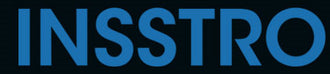If you're taking a photo with your iPhone in a dark area and want to illuminate the subject using the built-in flash, you can easily do so using the Camera app.
What Your iPhone's Camera Flash Icons Mean
In the Camera app on your iPhone, you will notice various circular icons with a lightning bolt symbol. These icons follow the following guidelines:
A slash through the flash icon indicates that the flash is turned off. In this mode, the flash will not activate regardless of the lighting conditions.
When there is no slash through the flash icon, and the icon is white, it means the camera flash is set to auto. In well-lit environments, the flash will not trigger. However, in dimly lit conditions, the flash will automatically activate to provide additional light for the photo.
If the iPhone's camera flash icon is highlighted in yellow, it signifies that the flash is set to always-on mode. This means the flash will fire with every photo you capture, regardless of the lighting conditions. Alternatively, it could indicate that the flash is in auto mode, and based on the lighting conditions, the iPhone determines that using the flash is necessary.
How to Turn On the Flash on a Modern iPhone
To enable the camera flash on an iPhone 11, iPhone 12, iPhone SE (2nd generation), iPhone 13, and similar models, follow these steps:
- Open the Camera app on your iPhone.

- Look for the flash icon, typically located in the top left corner of the screen.
- Tap the flash icon to bring up the flash options.
- You'll see three flash modes: Auto, On, and Off.

Auto mode (represented by a lightning bolt in a circle with an "A" next to it) allows the iPhone to determine when to use the flash based on the lighting conditions.
On mode (represented by a lightning bolt) keeps the flash always enabled.
Off mode (represented by a lightning bolt with a slash through it) disables the flash entirely.
Tap on the desired flash mode to select it. The selected flash mode will be highlighted or indicated on the screen.
Once you've chosen the flash mode, compose your shot and press the shutter button to capture the photo.
How to Turn On Your iPhone's Flash for Video
- Open the Camera app on your iPhone.

- Switch to Video, Slo-mo, or Cinematic mode, depending on your preference.
- If you're holding your iPhone in portrait orientation, swipe up from the middle of the screen. If you're holding it in landscape orientation, swipe left from the middle of the screen.
- Look for the flash icon located in the lower-left corner of the screen.


- Tap on the flash icon to enable it. The icon may appear as a lightning bolt.
- Once the flash is enabled, it will provide additional illumination while recording videos or capturing slow-motion footage in low-light conditions.
Note: The iPhone Camera app does not support the use of camera flash in Panorama and Time-Lapse modes.
FAQ
Why does my iPhone Camera not flash?
Remove case, accessory, or film and test.
Why is flash disabled on iPhone?
When the flash is disabled due to high temperature, your iPhone will display a message such as "Flash is disabled. iPhone needs to cool down." The flash will remain turned off until the device's temperature decreases to a safe operating level.