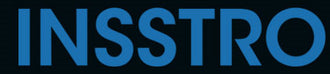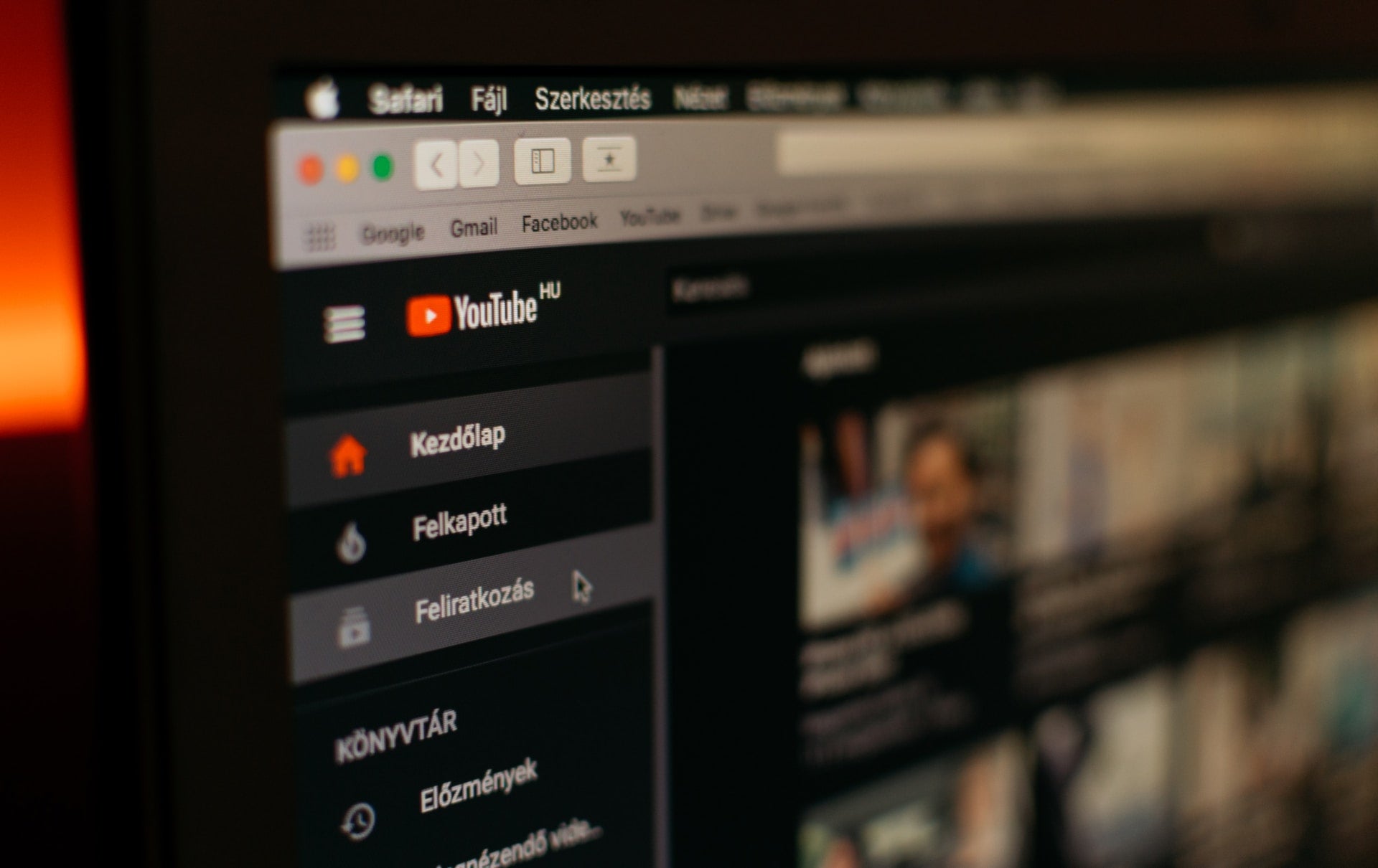To save YouTube videos to your camera roll, you can follow these general instructions that apply to both iOS and Android devices:
How to Save YouTube Videos to Camera Roll on iOS
- Install the "Documents by Readdle" app from the App Store.
- Open the YouTube app or go to the YouTube website using the "Documents by Readdle" app's built-in web browser.
- Search for the video you want to save and open it.
- Below the video player, tap on the "Share" button.
- From the sharing options, select "Copy Link" or "Share Link."
- Switch to the "Documents by Readdle" app and tap on the browser icon in the bottom-right corner.
- In the app's browser, visit a YouTube video downloader website (ensure it's a reputable one).
- Inside the downloader, locate the text field where you can paste the YouTube video link.
- Paste the copied YouTube video link into the text field.
- Choose the desired video quality or format for the download (if options are available).
- Start the download process.
- Once the download is complete, the video file will be saved within the "Documents by Readdle" app.
- To save it to your Camera Roll, tap on the downloaded video file, and it should open in the app's built-in media player.
- Tap on the ellipsis (three dots) icon in the bottom-right corner of the media player.
- Select "Save to Camera Roll" from the options provided.
How to Save YouTube Videos to Your Camera Roll on Android
- Install a trusted YouTube video downloader app from the Google Play Store. For example, you can use "TubeMate" or "NewPipe" (which is available on alternative app stores like F-Droid).
- Open the YouTube app on your Android device.
- Search for the video you want to save and open it.
- Tap on the "Share" button below the video player.
- From the sharing options, select the YouTube video downloader app you installed.
- The downloader app should open automatically and prompt you to choose the video quality or format for the download. Select your preferred option.
- Start the download process.
- Once the download is complete, the video file will be saved to your Android device.
- Open your device's Gallery app or any file manager app.
- Navigate to the folder where the downloaded video is located.
- Select the video file and tap on the options menu (three dots or a vertical ellipsis).
- Choose the option to move or copy the video file.
- Select your device's camera roll or the desired folder within it.
- Confirm the action, and the video will be saved to your Android device's camera roll.
Downloading YouTube videos to your iOS or Android device indeed offers several benefits:
Offline Viewing: By downloading YouTube videos, you can watch them even when you don't have an internet connection. This is especially useful when traveling, in areas with limited connectivity, or when you want to conserve data usage.
Ad-Free Experience: Downloaded videos can be enjoyed without any intrusive advertisements that typically appear when streaming online. This allows for uninterrupted viewing pleasure.
Convenient Sharing: Downloaded videos can be easily shared with others via email, messaging apps, or file-sharing platforms. This makes it simple to share interesting or informative content with friends, family, or colleagues.
Video Editing: Once the video is downloaded, you have the flexibility to edit it using various video editing apps. This enables you to create clips of specific shots or scenes, customize the content, add effects, or combine multiple videos into a montage.
If you want to improve your audio quality, you could buy our Godox Wireless Microphones.